Smart back up management can make all the difference in the world. Reliability is important and that is why we have well thought out back solutions.
Overview of Workflow
The main elements of our cloud back workflow are explained on this page.
Here are basic principles of our cloud backup approach, all of them are explained in detail later on this page.
- Nimble Streamer settings are defined using the UI within WMSPanel. After definition they are stored in your WMSPanel account. They are also locally available in the rules.conf file.
Typically, customers perform backup by copying the file in rules.conf for restoration. - Cloud backup on WMSPanel provides the capability saving all of your streaming-related settings to a distributed database within Softvelum infrastructure.
- Customers can initiate backups manually. They can also set automated backups creation. In either case, backups will be stored in the cloud.
- When users wish to revert to a previous version backed up in the cloud, they can restore it utilizing their WMSPanel account as a new server instance.
- Once a backup is restored, users can initiate their server instance to obtain settings from WMSPanel, and have their new server revert to previous state.
- Cloud backups adhere to a multi-step removal process. This avoids any accidental damage.
Please note that only un-paused live stream settings and scenarios are restored in the process.
Creation of Backups Manually
Users are able to back up any server configuration from a current state at any time.
In order to do this all that is needed is to:
- Click on Servers menu to enter servers list
- Click on a designated server name to open server details page.
- Scroll to Daily auto backup section and click on Make backup link.
Please find a link as shown here:
Users can scroll to "Manage backups" section to review instructions on backup management.
Creation of Backups Automatically
Users can leverage WMSPanel to set up backups on a daily basis.
In order to do this all that is needed is to:
- Click on Servers menu to enter servers list
- Click on a designated server name to open server details page.
- Click on Edit to enter server details editing page.
- Check Daily auto backups checkbox.
- In Auto backups number to store field simply enter how many backups you want to keep.
You will see it as shown here: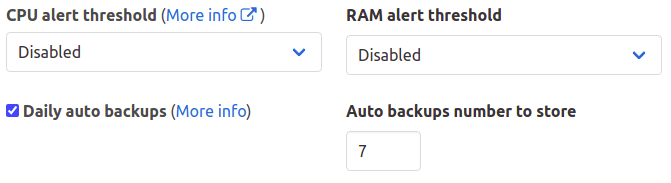
WMSPanel will manage backups automatically as follows:
- Each day, WMSPanel will attempt to create a new backup.
- If a previous backup is different from current one, the current backup will be created as new.
- If a previous backup is identical (i.e., nothing has changed in streaming settings) then a new backup will not be created. Instead, the previous backup date will be updated to today’s date.
- If a number of backups is bigger than "Auto backups number to store" then the oldest backup will be moved to "Pending delete" status (for more info on this, please see "Backups removal" below).
- The minimum number for "Auto backups number to store" is 3.
Manage backups
Users can view all existing backups for an account by clicking on Nimble Streamer / Nimble backups menu. It will open "Nimble backups" page.
The Nimble backup page contains a full list of available backups, with their respective name, server, state, creation date plus a list of available operations.
Each backup may have either of these states:
- Normal: a regular active backup.
- Protected: this backup will avoid auto-removal.
- Pending delete: this backup was marked for removal and will be hidden from backups list a month after that. See "Backups removal" section for all details.
Please find the below example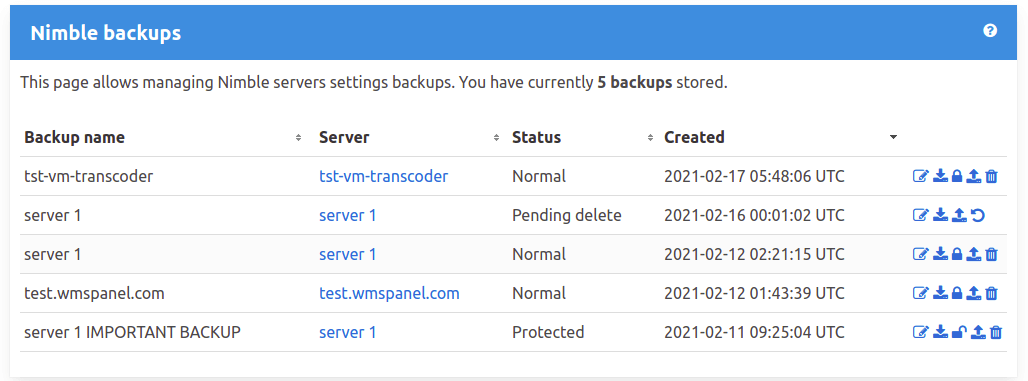
Every backup has a list of available operations that is presented as icons:
- Edit backup name: users can change this if it convenient or required.
- Protect: this allows setting current back up as "protected". A backup will not be automatically removed if auto-backups number is exceeded.
- Restore: this shows "Restore from backup" dialog to check the config before starting to restore it. Please see "Restore from backup" section below.
- Request removing: this will mark a backup for removal. Backups will remain in the list for another month before being hidden from the list. Please see "Backups removal" section for all details.
- Cancel removing request: if users have clicked on "Request removing" they may "undo" that operation during a removal grace period.
Restore from backup
If users need to store a server config from backup, WMSPanel will allow creating a new server from backup in an account and after that users will be able to register existing servers with those settings. In this manner users get the second server with proper settings, while keeping the initial one just in case they want to use settings from it.
The settings from the following menus are restored during this procedure:
- Live streams settings
- ABR settings
- VOD & re-streaming routes
- HTTP origin applications
- Application aliases
- WMSAuth rules
- Live Transcoder pipelines and hot swap settings
- Publish control server settings
- Push API server settings
- Server-side tasks
- HLS AES encryption DRM key and URL
Notice that only un-paused live stream settings and scenarios are restored.
Users can initiate the restore by performing the below.
- Click on Nimble Streamer / Nimble backups menu to open "Nimble backups" page.
- For a designated backup from the list, click on "Restore" icon.
- Users will open Restore from backup dialog where they will see a JSON text containing all server streaming settings.
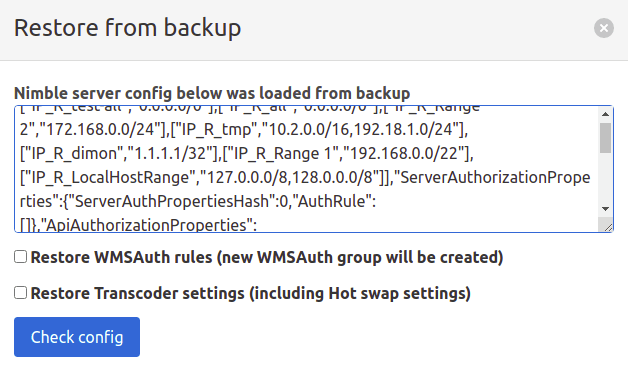
- Users can check Restore WMSAuth rules and Restore Transcoder settings to make Nimble pick up respective settings.
A new WMSAuth group will be created to restore the backed up rules. If there are rule references to an existing user agent group, referer group or an IP range, it will be used. - Users can then click on Check config button so WMSPanel could run a check for consistency.
- On the next step users will see the analysis result. If it is OK, click on Save button. If there are any issues, users can check them individually after backup restore.
- At this step, WMSPanel will create a server in your account and will show proper registration command.
Log into your server, copy that command and launch it. - Go to Servers menu to find a new server with users restored settings.
That is it. Once completed users can utilize restored server instances. If the previous server instance is not needed it can be deleted from the account.
Removal of Backups
We want our customers to avoid accidental removing of backups. This is why you cannot remove anything forever by just clicking on one button.
Instead, we have a multi-step process of removing the backup.
- If you have defined "Daily auto backups" and some old backup has been outdated, it is marked as Pending delete in your list of backups.
- If you would like to remove some backup manually, go to "Nimble backups" page, click on "Request removing" trash icon. It will be marked as Pending delete in your list of backups.
- After one month of grace period such backups will be removed from your backups page.
- During grace period, you may click on "Cancel removing request" on backups list to "undo" removal operation. You may also consider protect the backup as described above.
- If you used "Daily auto backups" option, then your backups will be automatically removed from your backups after three days.
- The removed backups will remain in our database for two more months before they are automatically removed forever.
- During those 2 months it is still possible to revert the removal, you will need to contact our helpdesk to do that.
This approach allows reducing human factor is such important process as backup.
Pricing
Our pricing is very simple: 1 USD per month per one backup record.
Your WMSPanel subscription will automatically be adjusted according to a number of backups you see in your backups list. An upgrade or downgrade is done the same way we do it for other options in WMSPanel.
Backups with Pending delete status are also counted as existing backups during the price calculation.
Once they are removed from backups, they will not be counted for your price calculation.
Sounds good, right? Try it out now if you like.
Log into your WMSPanel account, create a backup for any server and then go to Nimble Streamer / Nimble backups menu to see how it works.